Reviewing the Microsoft Sculpt Keyboard
posted on
When you spend all day working on a computer one of the most important things you can do is make sure you have good input devices, be that a mouse, a graphics tablet or, in this case, a keyboard. When you buy a Mac you usually get a Keyboard and Mouse (or Trackpad) included. Unfortunately, Apple haven't made a mouse even approaching decent since the ADB Mouse II. Their keyboards are pretty good, but for someone who is typing all day they have some flaws, the key one being that they aren't particularly ergonomic.
Around 10 years ago, about the same time I started really getting into programming, I started having problems with RSI, getting pain in my wrists from typing on a Powerbook keyboard. Eventually I started to look into better solutions, exploring the possibility of getting a curved or split keyboard.
Conveniently, not long after I started looking, Microsoft introduced the Natural Ergonomic 4000. Since then it has been my go to keyboard. I've gone through 3 of them in that time (one was replaced under warranty due to a fault, the other was part of an unfortunate accident). To say I love the Natural 4000 is an understatement. For most of my time programming I've considered it the best keyboard money can buy. It offered a pretty nice action (though admittedly it was one some felt was too squishy), had a lot of useful media keys that were full customisable through Microsoft's driver software and most importantly was incredibly comfortable to type on. It did have some flaws, notably its size, the occasionally awkward space bar and its somewhat mediocre aesthetic, but those were relatively minor complaints.
The reason I'm telling you this is so you understand that changing to a different type of keyboard is a very big event for me. It would take something pretty special to pry me away from the Natural 4000. It turns out that said something was Microsoft's latest split keyboard: the Sculpt.

Design
There are a number of pretty big design changes from the Natural 4000. The biggest one is the size. This thing is tiny in comparison (though bigger than many other keyboards due to the foam palm rest). The numpad has been split off into a separate device, allowing you to bring your mouse closer to the keyboard, meaning you don't have to reach as much if you're right handed. It also allows you to put the num pad somewhere a bit more comfortable when you need to do a lot of number entry (e.g. when using Calculator.app or a spreadsheet). However, I do find myself reaching for it quite often and not finding it where my muscle memory expects, so it may take a while to get use to.
The main keyboard is about half the thickness of the Natural 4000. It's also shorter as the various media keys have been integrated into the function keys. Gone are the favourite keys, the home & mail keys, the back/forward buttons and the scroll toggle in the split. Indeed the area between the split is gone completely, replaced with empty space. You still have access to all the usual extras like Delete, Home, End etc. These are just cramped into two columns on the right. In someways this is an improvement, especially the large Delete button close to Backspace, which allows you to more easily switch between the two.
The other big change is getting rid of the membrane keys in place of chiclet keys. You'll definitely notice a difference if you're used to Apple's keyboards though. The keys aren't quite as clicky. They also don't have quite the same sharp edges as Apple, opting for slightly rounded edges, or in the case of the function keys an outward bevel.
Two of my biggest annoyances with the Natural 4000 were the space bar and function lock key. The space bar was primarily connected in the centre, which meant that if you tapped at either side (which is often the case) it may not depress as easily. This did ease over time as you broke the keyboard in but was still annoying. This has been fixed on the Sculpt by introducing a split space bar. The function lock key was next to F12 on the Natural 4000 and switched you between the Function keys and the additional actions assigned to them (New, Open, Print, etc). You would quite often tap this key by accident. Thankfully it has been replaced with a switch on the Sculpt which you can't really change by accident.

But enough of the functional aspects of the keyboard, what about its aesthetics. Honestly, this thing is beautiful. I'd be willing to argue it's the most beautiful keyboard I've ever seen. It's all black, with a glossy frame. The media options on the function keys are a rather nice shade of blue that fits in really well. It's also very clear of writing beyond the keys, with the Microsoft logo on the palm rest and only the words "Made In China" visible on the bottom. All the additional information is hidden underneath the battery cover.
Lets talk about the battery cover a bit more. Crazy as it sounds, it is one of my favourite parts of the design (I have a bit of an odd thing for stuff like this, I loved the SIM tray on my Nokia Lumia 800). It doesn't clip in anywhere, so there's no chance of bits breaking off or difficulty in getting it out. Instead, it is held in place by magnets and is easy to slide off. The same is true for the front stand, which no longer slots in but is held on with magnets, and for the battery cover of the mouse.
One downside to the Sculpt is there are no status lights. Granted with function lock being a switch and numlock not appearing on the main keyboard there is less of a need for them, but I would have at least have expected an caps lock indicator. As it stands I have to start typing to know if it is on or not.
Usage
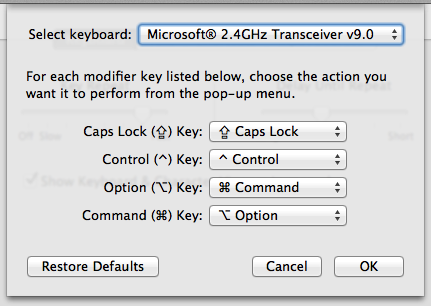
Getting everything set up is pretty simple. You just need to pull the battery tabs out of everything and plug in the USB receiver (located under the battery cover in the mouse). For the most part the keyboard just works. You will want to swap the option and command keys in System Preferences though (see the image on the left), as with any Windows keyboard. There's also the issue of the media/function keys, but we'll get into that in the next section.
Split keyboards take a while to get used to if you're coming from a standard keyboard and the Sculpt will likely be no different. Coming from the Natural 4000, which has the same layout and basic curve, I found I could get up and running pretty quickly. I'm still making a few mistakes a few days after getting it, but not really enough to annoy me.
One disappointing thing is that the keyboard I was sent has a US layout, despite being advertised on Amazon as a UK layout keyboard. As someone who was brought up on UK keyboards, I consider the idea of a horizontal return key to go against the laws of nature. Surprisingly it hasn't annoyed me as much as I thought, I don't believe I've missed the key yet. I suspect the curve of the keyboard is part of the reason as it just happens to put the return key higher than on a regular keyboard. Oddly though, I have been missing backspace quite a lot. No idea why as it's in the same place on every keyboard I use.
On the subject of missing keys, I've found the arrow keys take a bit of getting used to. They're oddly positioned compared to other keyboards I've used. Usually they are either entirely separate, or condensed into the keyboard, usually with smaller keys. With the Sculpt they are regular sized keys, but wrap around the right shift key. I suspect the weirdness will pass in time, but I keep over or under shooting them at the moment.
Finally, the batteries. I can't really say much for the battery life as I've only had the devices a few days. They came with Duracell batteries already in (2 AAA for the keyboard, 2 AA for the mouse). The numpad has its batteries locked away behind a cover. Given the thickness I'd assume it uses a button cell battery.
Media Keys
The Natural 4000 came with some pretty good software for customising the functionality of all the keys. It also separated the media keys from the function keys. This allowed me to keep the function keys in their regular mode for their standard OS options (as a long time Mac user, Exposé is F9, F10 and F11 and no-one can tell me otherwise) and customise the various media keys for things like Next/Previous Track in iTunes. Unfortunately the Sculpt has neither software for the Mac, nor separate media keys.
The media keys do partly do their job by default. F1 does play/pause iTunes, F2-F4 do control the volume. Scroll Lock and Pause both act as F14 and F15 even in media key mode, and so control screen brightness. The rest of the keys don't really do much though (including the Calculator key, which is a shame). There's also the problem that if you do have F keys assigned to roles, you need to toggle the switch to use them, thereby losing the media functionality.
Thankfully, I found a solution in the form of KeyRemap4MacBook. This tool allows you to remap almost any key on your keyboard. I had to write my own mapping in XML but it has got me the functionality I desire. The mappings I've used are below (you can download the XML file with these mappings from here):
| Key | Mapped To |
|---|---|
| F1 | Play/Pause |
| F2 | Mute |
| F3 | Volume Up |
| F4 | Volume Down |
| F5 | Previous Track |
| F6 | Next Track |
| F7 | ⌘⌥← (This is my previous space shortcut) |
| F8 | ⌘⌥→ (This is my next space shortcut) |
| F13 | Open Calculator.app |
The F1-F4 mappings are just giving the keys the same job as in media mode. However, by mapping the function keys I can leave the keyboard in function mode so I get the benefit of using F9-F12 for Exposé and Dashboard. The one downside is having to use Print Screen/F13 for the calculator button, as I couldn't get the dedicated calculator buttons to respond to anything. If anyone does know how to get them to work please let me know.
The Mouse
When you buy the Sculpt you get a Mouse with the Keyboard. It's a decent enough mouse, far better than anything Apple has put out in decades at any rate. It's a bit of an odd shape, being very short and fat. I tried it out briefly but it didn't feel particularly comfortable compared to my trusty Logitech Revolution MX. The action of the main buttons is a bit light for my liking. It does feature two other buttons for your thumb which actually have a more satisfying click to them, but you'd need to mess around to get them doing anything useful on a Mac.
I was intending to use it as a replacement for the Magic Mouse I currently use on my old iMac (which is mostly used for gaming/personal use). Unfortunately, because the whole package uses a USB receiver rather than Bluetooth, it means that you have to use them all on a single computer. I did contact Microsoft to see if one could buy a second receiver but was told that they only sell whole packages, which is a shame. It will likely sit in a drawer for use in emergencies.
Conclusion
Initially, seeing that it was a US keyboard, and given that it didn't feel as comfortable as my Natural 4000, I was wondering whether this purchase had been a mistake. A few days later I find that most of my early niggles have vanished. I'm enjoying using the Sculpt just as much as the Natural 4000, dare I say maybe even slightly more.
People have varying opinions about the quality and usability of software Microsoft produces. When it comes to hardware though, they are one of the few companies who really shine. The Sculpt took my favourite keyboard and improved it in almost every way. Not only that, it shows a level of design that is up there with the best in the industry. It both looks and feels better than any other keyboard I've used. If this had an Apple logo on it I doubt anyone would question it.
It does have some downsides, the lack of Mac software and the use of a USB receiver instead of bluetooth for example, but the former can be got around relatively easily and the latter is only an issue if you have limited USB ports or need to use the mouse and keyboard on separate machines. The number of complaints I have about the Sculpt are far smaller than the Natural 4000, and I had very few complaints about that.
If type a lot and have never considered a split keyboard, I strongly recommend checking one out. I'd maybe try to see if you can play around with a friend's or with one in a shop. It does take a bit of getting used to, you'll find yourself missing keys for a few weeks, but you will likely find typing more comfortable in the long term. After all, the whole point of a split and curved keyboard is that the keyboard conforms to the natural shape of your hands, not the other way round.
If you do decide to make the switch, or already use a split keyboard, then you should almost certainly get the Sculpt. It's a wonderful keyboard that will hopefully be my go to input device for the next decade.