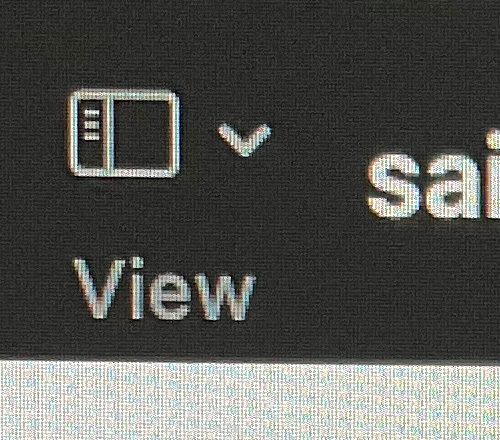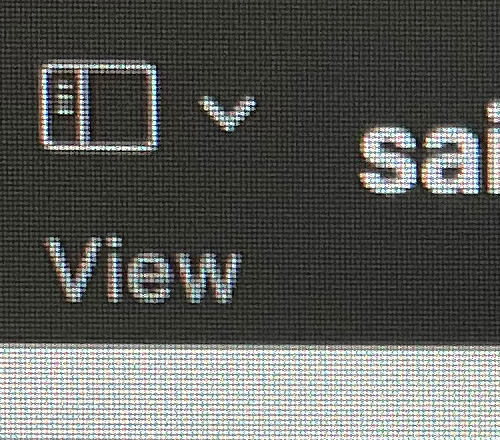4K vs 5K Displays
posted on
Since the introduction of Apple's new Studio Display there has been a lot of talk about the £1499 price and whether it represents good value. One the one hand, you have those who say that the only real competition is the LG UltraFine 5K, which is slightly cheaper but has many notable downsides and flaws. On the other, are those who point out the plethora of 4K monitors out there that cost far less but can offer better specs in many areas.
I have been using 27" monitors for almost a decade now. I got a 27" iMac in 2013 and followed it up with a 27" 5K iMac in 2019. I also have two external 27" displays and a 27" gaming monitor on my PC. So 27" at 2560 x 1440 points is my standard for monitors. However, I'm going to be switching to a Mac Studio, so need something to replace this 5K display and I've opted for a 4K display over the Studio Display.
Given the Studio Display panel is almost identical to the one in the 5K iMac, and given I've had both displays side-by-side on my desk for over a week, it's given me a great way to compare the two and give my thoughts. I'll spoil the ending by saying I'm pretty happy with the 4K display, but it does have cons to go with its pros and so what works for me may not work for everyone. But hopefully this one comparison helps others decide one way or the other about whether to go for a 4K display.
Monitors
First, let's look at the specs for these monitors side by side. For the 4K I purchased the Gigabyte M28U monitor. For the specs below I'm using the Studio Display's specs
| M28U | Studio Display | |
|---|---|---|
Display | ||
| Size | 28" | 27" |
| Resolution | 4K (3840 x 2160) | 5K (5120 x 2880) |
| Refresh Rate | 144Hz | 60Hz |
| Peak Brightness | 300 nits | 600 nits (500 for the iMac) |
| Colour Gamut | 94% DCI-P3, 8-bit | DCI-P3 "Wide Gamut", 10-bit |
| Finish | Matt | Gloss (Nano-Texture £250 upgrade) |
| True Tone | No | Yes |
Ports | ||
| HDMI (2.1) | 2 | 0 |
| Display Port (1.4) | 1 | 0 |
| Thunderbolt (3) | 0 | 1 (96W of power) |
| USB | 1 x USB-C (in) 1 x USB-B (in) 3 x USB-A 3.0 (out) | 3 x USB-C 3.1 (out) |
Stand | ||
| Tilt | -5 to 20º | -5 to 25º |
| Height Adjustable | 130mm | No (105mm with £400 upgrade) |
| Vesa Support | Yes | Yes (at time of purchase) |
| User Removable | Yes | No |
AV | ||
| Camera | None | 12MP Ultra-wide with Centre Stage |
| Speakers | 2 | 6 (with spatial audio) |
| Mic | None | Three-mic array |
| Siri | No | Yes |
| Headphone Jack | Yes | No |
Other | ||
| Materials | Black Plastic | Aluminium & Glass |
| Included Cables | HDMI 2.1, DisplayPort 1.4, USB-A to B, Power | Thunderbolt 3, Power |
| Price | £659 (at time of purchase) | £1499 |
Resolution
So let's start with the biggest difference between the two: one display is 4K, one is 5K. That may not seem that much, but 4K represents 8.3 million pixels whereas 5K is 14.7 million pixels, about 77% more. This should seem like an obvious win for the 5K panel: not only does it have way more pixels, it allows it to exactly double the 2560 x 1440 resolution standard in many 27" displays, giving you the same usable space. I mean, take a look at these two photos and you can clearly see the pixels on the 4K display!
However, the reality is a bit more nuanced, as I've found out myself. First we'll look at that workable area issue. macOS allows you to run many displays above their native resolution. My 5K iMac can scale up to an effective 3200 x 1800 point workable area. So we can work around this by scaling the 4K display up to an effective 2560 x 1440.
Now, let's get onto those pesky pixels. When Apple first introduced a "retina" display on the iPhone, there were questions on how you would get such a display on the Mac. After all, the iPhone at the time had a pixel density of 326 ppi (pixels per inch). Even today that far surpasses what any Mac display uses. At the time I wrote a post explaining how we can work out the "retina" limit for a particular display.
In the linked post I defined retina as "A display where a person with 20/20 vision is unable to tell apart individual pixels at a normal viewing distance". Note the part I've emphasised. For a computer display the normal viewing distance is around 24 inches, and at that distance you need around 143 ppi to get to the "retina" limit. My M28U has a pixel density of 157 ppi or around 10% more than the "retina" limit. For comparison my iPad Pro beats its "retina" limit (assuming an average 15" viewing distance when held) by 15%. Almost everyone out there who looks at a 27-28" 4K display at a normal viewing distance will not be able to see individual pixels.
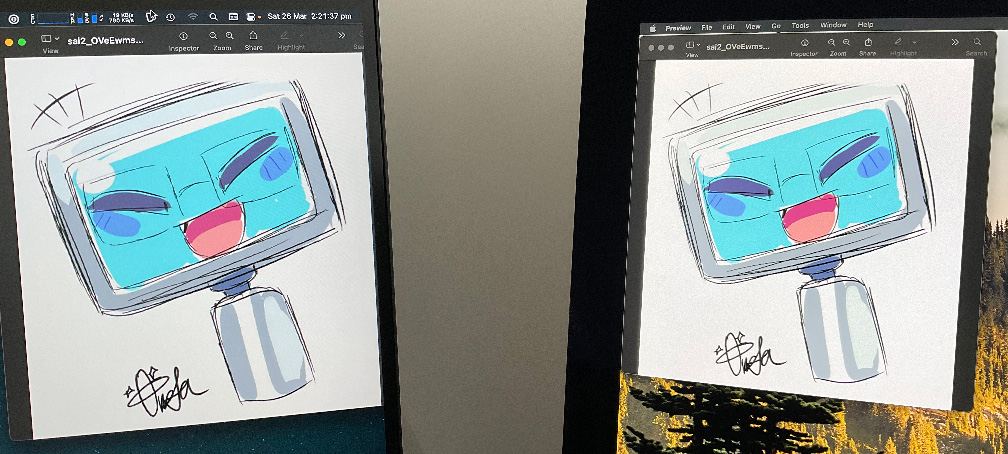
However, I (and I presume many others) will be able to see a difference in sharpness between 5K and 4K. You have to look for it, but it is there. There is a question of how much effect the different finishes have on this sharpness. A matt display is always going to be slightly less crisp than a glossy one, so the difference may be lessened if you compare to a nano-texture display. One interesting note about the M28U is it has a Sharpness setting, which does make quite a difference. Setting that to max made the disparity between it and my 5K iMac far less noticeable.
Ultimately though, this is going to come down to your own opinion. How much is that extra sharpness worth to you? If you were talking £200-300 more for the 5K option then I might consider it. But you're looking at over £800 difference in the best case. And that's not considering the next point…
Refresh Rate
One of the big disappointments of the Studio Display was that it is still stuck at a 60Hz refresh rate. For some people this doesn't matter. Some people can't tell the difference above 60Hz, but for those who can, going from 60Hz to 120Hz+ can feel like going from a non-retina display to a retina display.
ProMotion support on the iPad Pro is more than enough to make me pay extra for it over the Air, and it has finally arrived on the Mac with the new MacBook Pros. It can be hard to capture just what a difference it makes, but compare the two videos below showing moving a window in slow motion on both my iMac's display (at 60Hz) and my M28U (at 144Hz).
One problem with high refresh rates is you need the ports and graphics card able to do it. I'm currently having to run the M28U at 60Hz as my 2019 iMac does not seem to support DisplayPort 1.4. However, a 13" M1 MBP does seem to support it so if you have an Apple Silicon machine you should be fine.
For me, the increase in refresh rate from 60Hz to 144Hz is going to be a far more noticeable difference than the increase in pixel density from 4K to 5K. For you that will depend on whether you notice and value the crispness of static elements more than the crispness of movement.
Colours
An area that Apple easily wins is the colour on their monitors. They have "wide gamut" DCI-P3 coverage (which I assume means 99%+ coverage) and a 10-bit colour depth. They also factory calibrate their displays to match their other devices as closely as possible. If you care a lot about colours then this is a key selling point, and one that can be extremely valuable.
The M28U on the other hand only has coverage of 94% of DCI-P3 and just 8-bit colour. It also requires a bit more manual setup. Even after some tweaking I find the white point a little warm compared to my iMac. However, it does offer a lot of options for tweaking colour. On top of the standard brightness and contrast you can also tweak the gamma, colour temperature, colour vibrance, and individual hue and saturation for the R, G, and B channels.
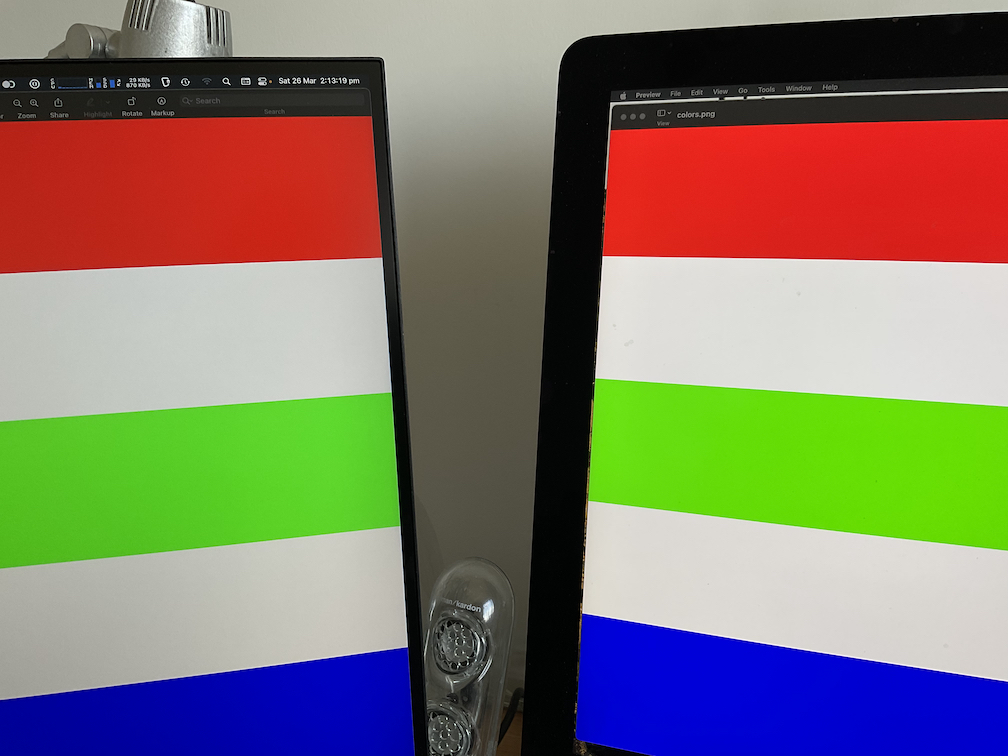
You can get better 4K monitors in terms of colour, but it ultimately depends on how much you care about that.
Brightness
Another win for Apple is the brightness, at least on paper. My iMac goes up to 500 nits and the Studio Display goes further with 600 nits (the one major difference between the two panels). Meanwhile the M28U only gets to 300 nits.
How much this matters to you does depend on where you are. I frequently run my iMac at 50-70% brightness. The two Dell displays I've used for years have a peak brightness of 350 nits and I only run them at around 50% brightness. However, while my office is quite bright, it doesn't get a lot of direct sunlight, which can be an issue for some.
Another thing that impacts how big a deal the brightness is if if you're using dark mode or light mode. With apps that support dark mode I hardly tell a difference in brightness, but when I get apps that only support light mode, or that have bright UI elements, the difference in brightness it is very clear as the whites look almost dirty. Though how much the colour setup plays into this I don't know.
Glare
While Brightness is important for those in brightly lit environments, something equally important is glare. Apple has long shipped glossy displays. While they claim to add anti-glare coating to them, they do still lead to a lot of reflections.
Since moving to a new office I've had a lot more stuff directly behind me, and the iMac is showing a lot of distracting reflections. I've even had to tweak my code theme to try and reduce these reflections as I think they were starting to cause migraines (or at the very least were making it harder to focus on what is on screen).
On the other hand the M28U has a standard matt coating on the display. You can get some glare on it, but it is a lot more diffuse. In fact my M28U is angled partially towards my window, so it's technically in a worse position than my iMac, yet performs significantly better.
A matt coating does have downsides though. As previously noted, it make the display less crisp as it is diffusing the light. It can also make colours less vibrant. This is something you can see if you ever look at an Apple display with the nano-texture coating. For me, though, these downsides are more than worth it for having no distracting reflections, especially as such reflections are much worse when you use dark mode.
AV
Probably the biggest win for Apple is in the AV setup of the monitors. The M28U has just 2 fairly basic speakers, not much to write home about. Meanwhile the Studio Display has 6 speakers with support for spatial audio, a three-mic array, and a 12MP Ultra-wide Camera with support for Centre Stage. It completely blows the M28U and most other monitors out of the water.
I can't compare them directly, as I don't have a Studio Display, but I've heard the excellent speakers on the new MBP and the Studio Display is meant to be better. I've also heard Apple's more recent mic arrays. And while the Studio Display seems to have camera issues, if they are indeed only software issues then it's effectively the same camera setup as my iPad Pro, which is pretty great.
But… the speakers are great for internal speakers. The mic is great for built in mics. And the camera is good for a small, built-in camera. This may be enough for you, but you can get better.
I have external speakers (the Harmon Kardon Soundsticks), an external mic (part of a Sennheiser gaming headset) which I use for streaming on Twitch, and have bought an external webcam (the Elgato Face Cam). Each of these is better than what Apple ships, and they aren't even the best you can get. And the combined cost of them is still less than the difference between the M28U and the Studio Display.
You're always going to get better AV from external devices, basic physics sees to that. Yes, external speakers, mics, and cameras require more cables and more space, but they use that additional space to provide better results. For example, both the Elgato FaceCam and the 13" MBP's camera are 1080p cameras. But the FaceCam produces a FAR less noisy picture simply because it has a bigger sensor.
Ports
The ports situation depends hugely on what you might want to use the monitor with. If you're only plugging in a laptop, then the Studio Display has a big advantage in that it can charge the laptop through the same Thunderbolt connection you use to connect the monitor. The same connection also handles the speakers, webcam, and mic, so you only need to take up one port, another plus for plugging into a laptop.
However, if you're wanting to use multiple machines with the display (be that another Mac, a PC, or a games console), or wanting the potential to re-use the display with another machine in future, the M28U has far more potential. It offers two HDMI 2.1 connections, a DisplayPort 1.4 connection, and a USB-C connection. You can easily switch between connections using the on screen controls, and the display even supports a picture-in-picture mode for showing two connections at once.
While the HDMI and DisplayPort connections give you access to high refresh rate (120-144Hz), the USB-C port only offers up to 60Hz. However, it offers an advantage in return: it also gives access to the three USB-A ports on the monitor. To add to the "multi-machine" advantage, there is also a USB-B in port that also connects to these USB-A ports, and you can assign the USB-B and C connections to different display inputs, effectively giving you a KVM switch in the monitor.
The disadvantage is these ports are only USB 3.0. The Studio Display meanwhile has three USB-C 3.1 ports, offering up to 10Gbps. If you have any high speed devices you need to connect then this helps you keep other ports free on your machine.
The final port difference is the inclusion of a 3.5mm audio jack on the M28U, which is an incredibly useful feature in my experience. I have my speakers connected to one of my Dell displays, leaving the headphone jack in my iMac free for me to plug my headphones in when I need them.
The ports difference does highlight one of the big disparities between the Studio Display and other monitors. It is designed for a somewhat narrow use case. It does excel if you fit into that niche, but if you need to step outside of it at any point then other monitors are far more flexible.
Stand
Then we get to the stands… Let's start with where Apple has an advantage: stability. The stand in my iMac is rock solid, with minimal shaking as I type. From everything I've read and heard the Studio Display stand is just the same. Meanwhile the M28U does shake a bit as my desk shakes
But that's the only advantage it has. The base model Studio Display comes with support for tilting. That's it. To get height adjustment you have to pay £400 extra, almost 2/3rds the price of the entire M28U. And if you want to swap it out for a Vesa mount at some point in the future? Well you need to take your display into an Apple Store. With the M28U it's just pressing a button to release the existing stand.
Ironically both displays are beaten by the Dell U2715H displays I have, which also feature rotation while being cheaper than either display.
Frankly it's unacceptable to ship a stand, especially on such an expensive monitor, and not support height adjustment as standard. Sure, it's a great stand, but there shouldn't be any sort of option without height adjustment and it should be removable.
There is no perfect monitor here. Each has compromises. The M28U has fewer pixels, lower colour accuracy and brightness, worse AV, and a less stable stand. But the Studio Display has a lower refresh rate, glossy finish, fewer ports, and (most significantly) a much higher price tag. If you equip the Studio Display in what should be its base configuration (with a height adjustable stand) you could get two M28Us and a great external AV setup and still have money left over.
So it comes down to: how much are the pros of the Studio Display worth, and how little will you notice the downsides?
To me, the extra resolution, brightness, and colour accuracy would be nice, but they're worth maybe £300-400 at most over the M28U, and that may be stretching it after using both side-by-side for over a week. And that's then tempered by the lower refresh rate and the reflection magnet that is a glossy display. If we take Apple's £250 upgrade cost for nano-texture as the value of a matt display then that benefit is mostly wiped out.
A built-in AV setup that doesn't require many cables running around my desk would be great and adds value. But that value is offset by the higher quality of the external AV setup, and the fact that it can be ported across multiple displays and computers. My speakers will soon have been with me across 3 Macs and my headset mic and my new camera can easily be moved to my gaming PC when I need them.
The stability of the stand is nice, but I'd rather have a bit of wobble at a comfortable height than no wobble at too low a height. And if it gets too much I can always swap it out for a Vesa mount.
Ultimately, every upside of the Studio Display is tempered by its downsides. And it leads me to ponder why it costs £800-1200 more than other displays when it's not a clear cut winner over any of them.
But that is me. Maybe you agree with me and this has convinced you to look at a 4K display. Or maybe it has reinforced your decision to buy a Studio Display. It ultimately comes down to what you care about, what you're willing to compromise on, and what you're willing to spend to get what you want. Either way, hopefully it helped you find a monitor you'll be happy with. I certainly am with mine.

Speaking of the Mac… do you need a way to organise your thoughts and ideas, to visually lay them out, and to see the links between them? Then be sure to check out my new Mac app: Coppice